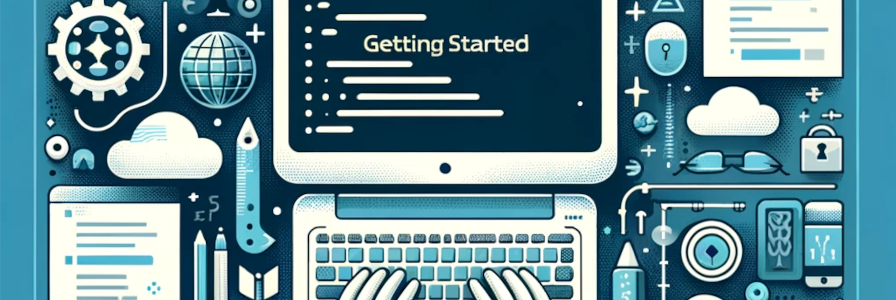
Getting started
This segment introduces the PickPoint API, designed specifically for developers integrating with the PickPoint geocoding system. Before diving into the API, ensure you've registered an account. To get a head start, check out the 'Getting Started' section. To begin testing, all you require is a tool capable of sending HTTP requests or simply your browser's URL field. Additionally, the GEO LAB feature is accessible directly from your account's dashboard.
Authorization
While developing PickPoint we did our best to minimize the effort needed to integrate it with your products. To start working with our service you must first copy your API Key that is available from your account subscription section:
Since API V2 we use HTTP-headers for performing authorization process. For every request to our services you need to use API Key.
The header name is X-API-KEY. Usage example:
curl -i -X GET \
'https://api.pickpoint.io/v2/address/search?q=Mahe%20Seychelles' \
-H 'X-API-KEY: YOUR_API_KEY_HERE'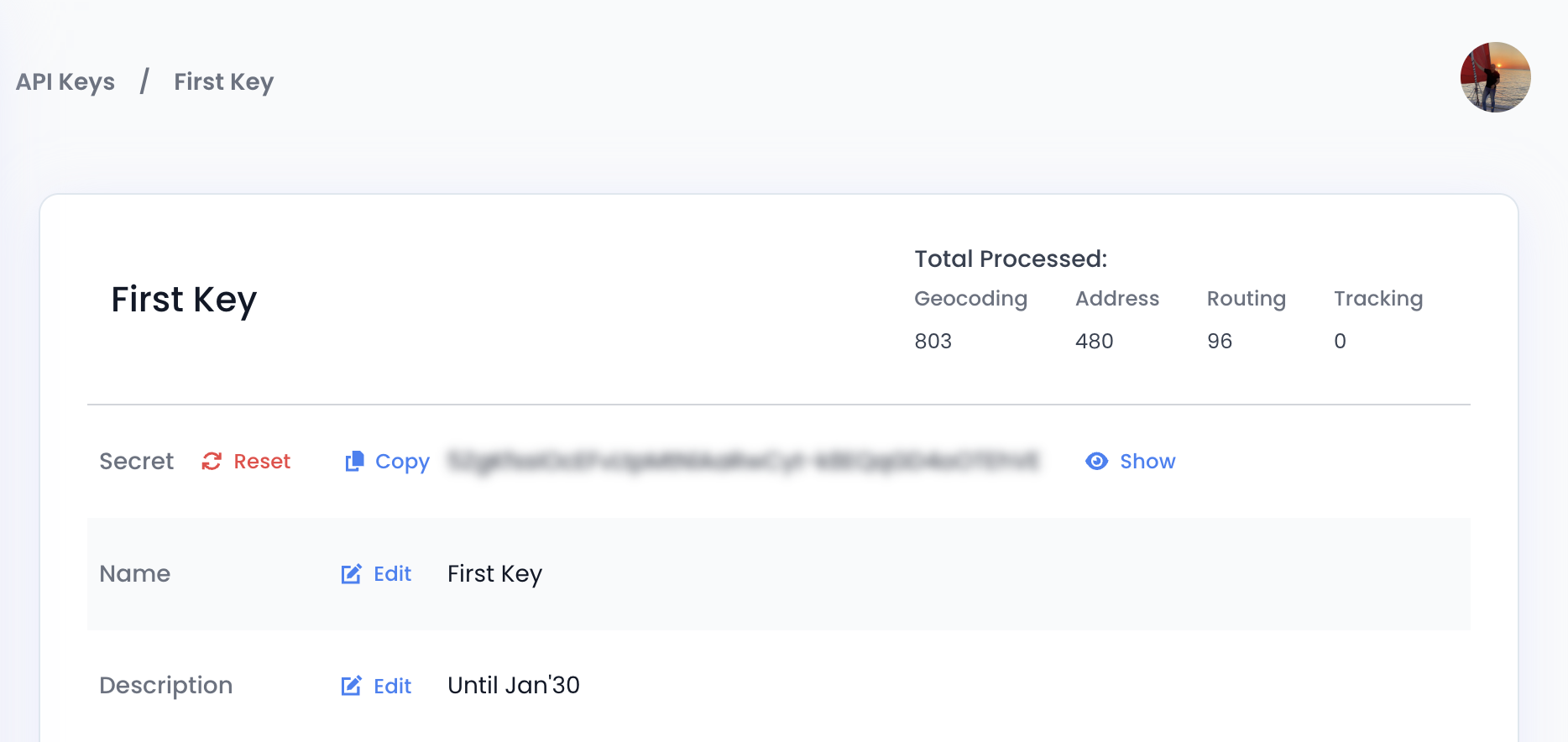
For advanced subscription plans you can use multiple API keys for different purposes. For example, you can use one key for development and another for production. Or you can re-distribute your API keys to your clients, it is legal and secure.
Security
You should keep your API key secure. In order to prevent a leak please do not store it on client side of your software. We're working on token-based authorization mechanism which will be available in further versions of API.
Explore PickPoint Features
PickPoint offers a range of valuable tools to enhance your software's interaction with geographic data. Visit the GeoLab to test the API and see how data appears on the map.
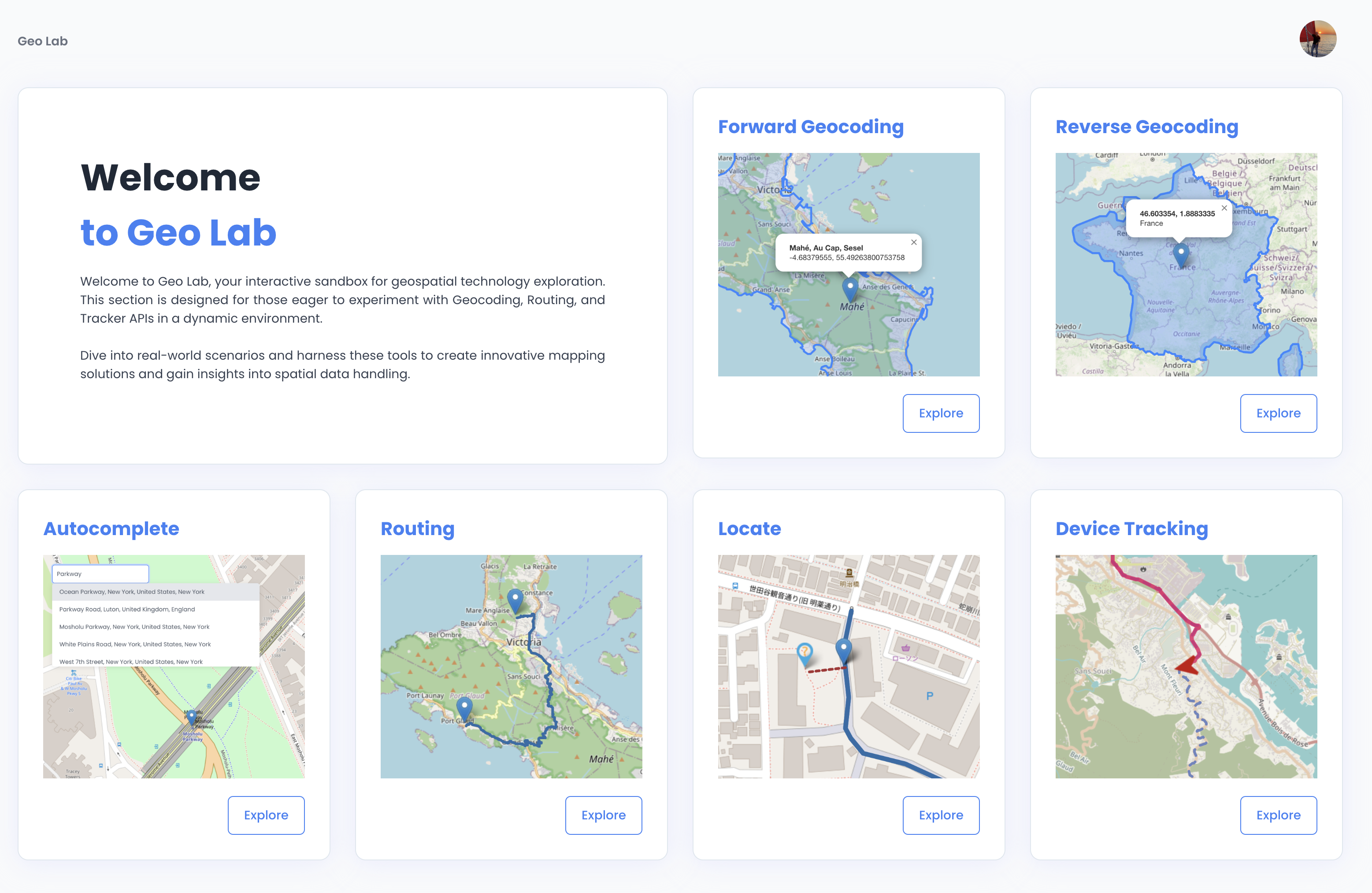
Your first request
Of course, before you start to integrate a service you'd like to have a proof of concept. You can easily the check the power of API using our GEO LAB. For example, you can try to build a route here.
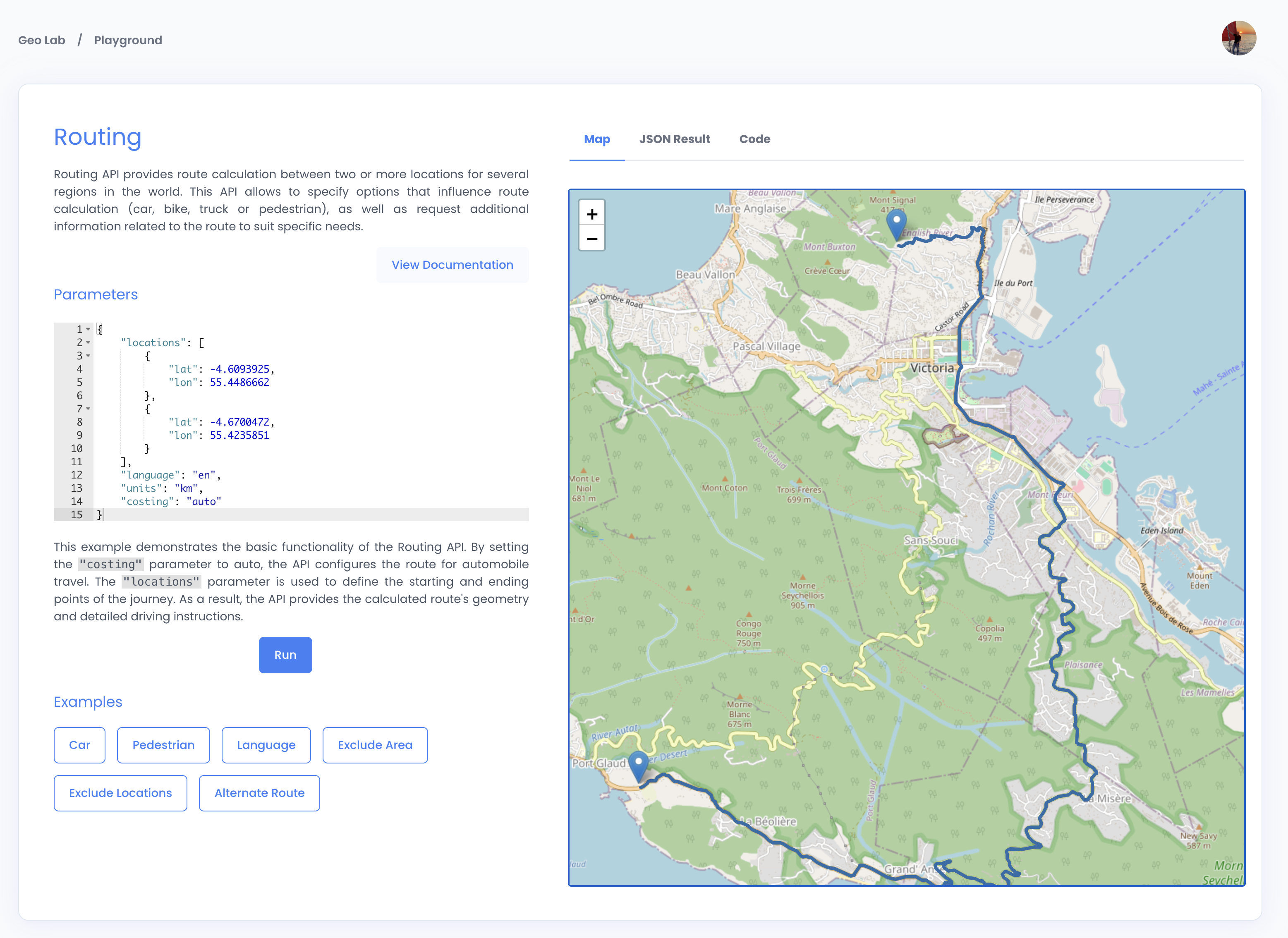
Then feel free to edit input params or use default. When ready then press "Run" button. To the right you will see the map visualization, JSON response and code snippet.
Start Coding
Now you're ready to start coding. Check out the API Reference to explore the full capabilities of the PickPoint API.